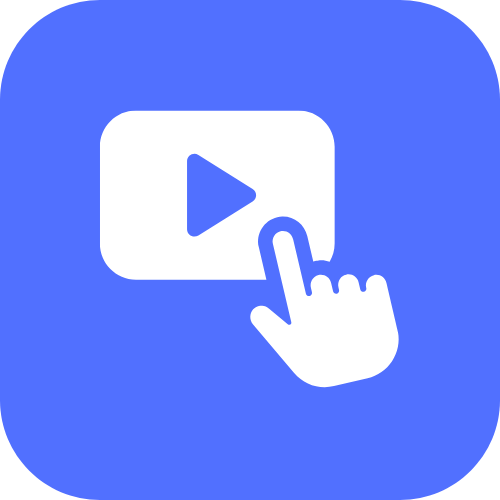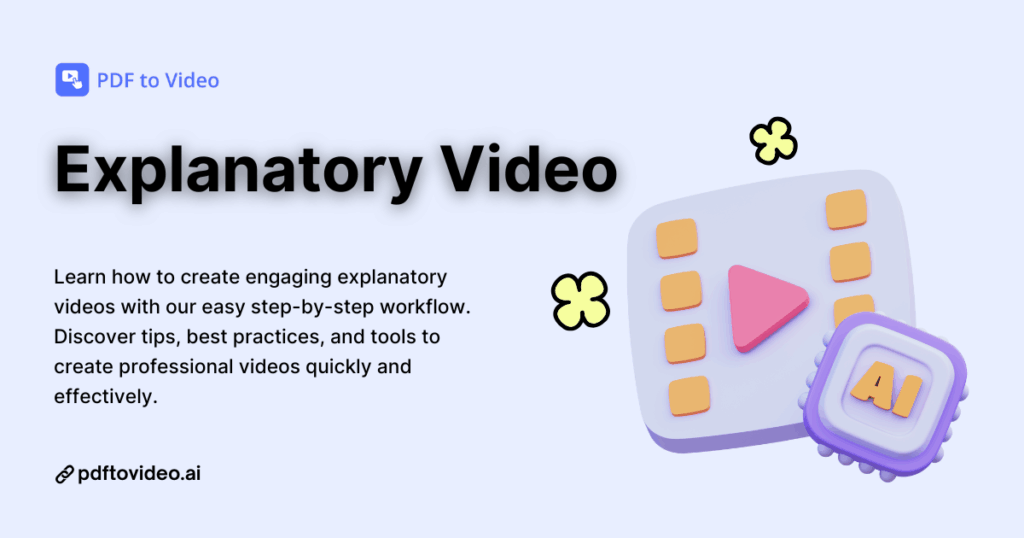Creating clear, engaging explanatory videos is one of the most effective ways to communicate complex ideas quickly. Whether you’re sharing educational content, marketing a product, or presenting research, a well-crafted video can make your message memorable and easy to understand. If you’re looking to transform your PDFs into dynamic, professional videos without spending hours on editing, PDF to Video
is the perfect tool to get started. This guide will walk you through the process, from preparing your content to creating videos that captivate and educate your audience, complete with tips, best practices, and AI-powered enhancements.
What Are Explanatory Videos?
Explanatory videos, sometimes called explainer videos, are short, clear videos designed to teach, demonstrate, or explain a topic. The main goal is simple: take complex information and make it easy to understand. You’ve probably seen them on YouTube, corporate websites, or e-learning platforms. They can be animated, live-action, or even a slideshow with voiceover.
From my experience, explanatory videos are a game-changer when it comes to sharing knowledge. I remember trying to explain a 50-page PDF report to my team. I emailed it, but no one read past page three. Then I turned it into a short explanatory video, and suddenly everyone understood the core ideas in under three minutes. That’s the power of visual storytelling combined with concise narration.
For SEO purposes, it’s important to note that keywords like “explanatory video,” “best explanatory videos,” and “free explanatory video” are highly searched. So whenever you create or share your video, make sure these phrases appear in the title, description, or surrounding content.
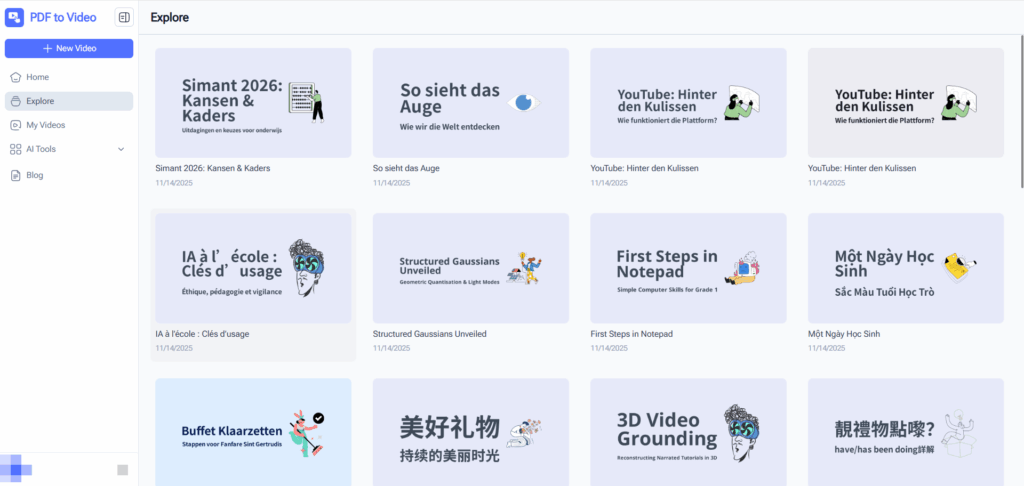
Why Explanatory Videos Work for Learning and Marketing
Explanatory videos are effective for both learning and marketing because they combine visuals, audio, and structured information. Our brains process visual information 60,000 times faster than text alone. That’s why when I show someone a concept with animation or visuals, the understanding is almost instantaneous.
In marketing, explanatory videos can boost conversion rates, retention, and engagement. When I promoted a new product via a short explanatory video, not only did the engagement on my site go up, but social shares also doubled. This is because people are more likely to watch a 2–3 minute video than read a 10-page PDF.
Additionally, AI-powered explanatory video tools make it even easier to produce professional videos without expensive equipment or editing skills. You can create videos that look polished, include natural voiceovers, and add visuals that enhance comprehension.
Types of Explanatory Videos You Can Create
There’s a wide range of explanatory videos you can produce:
- Animated Explainer Videos – These use illustrations, characters, or icons. They’re great for storytelling and simplifying complex ideas.
- Live-Action Videos – Filmed with real people, these videos add authenticity. They work well for product demos or company introductions.
- Screen Capture Tutorials – Perfect for software demonstrations or showing step-by-step processes.
- Slideshow Videos with Voiceover – Ideal when converting documents like PDFs into video content. You can use graphs, text highlights, and key visuals from the PDF.
I personally love the slideshow approach when turning PDFs into videos. It’s quick, efficient, and maintains the original content structure. Plus, tools like PDF to Video allow me to automate much of the process, saving hours of manual work.

Preparing Your Content from PDFs
Selecting the Right PDF for Your Video
Not every PDF is suitable for video conversion. When I start a project, I first ask: Is this content visually and contextually engaging? A long research report with endless tables might need heavy summarization, while a marketing guide or step-by-step tutorial often works perfectly.
Here’s what I look for:
- Concise and clear sections – PDFs with structured headings and bullet points are ideal.
- Visual elements – Charts, diagrams, or images make slides more engaging.
- High-value content – Focus on PDFs that deliver actionable insights or teach something new.
Using the right PDF ensures that your final explanatory video is clear, concise, and holds the viewer’s attention.
Summarizing Key Points and Structuring Your Script
Once I have the PDF, the next step is distilling the key points. Think of it like creating a storyboard for a movie. I read through each section and ask: What does the audience absolutely need to know?
I usually summarize each chapter or section into 1–2 sentences. Then I organize these sentences into a logical flow, creating a script for the video. This is where explanatory video best practices come in: keep sentences short, avoid jargon, and prioritize clarity.
Pro tip: Use bullet points from the PDF as a guide for slides. Each slide should cover one main idea. Overloading a slide with text is a common mistake that kills engagement.
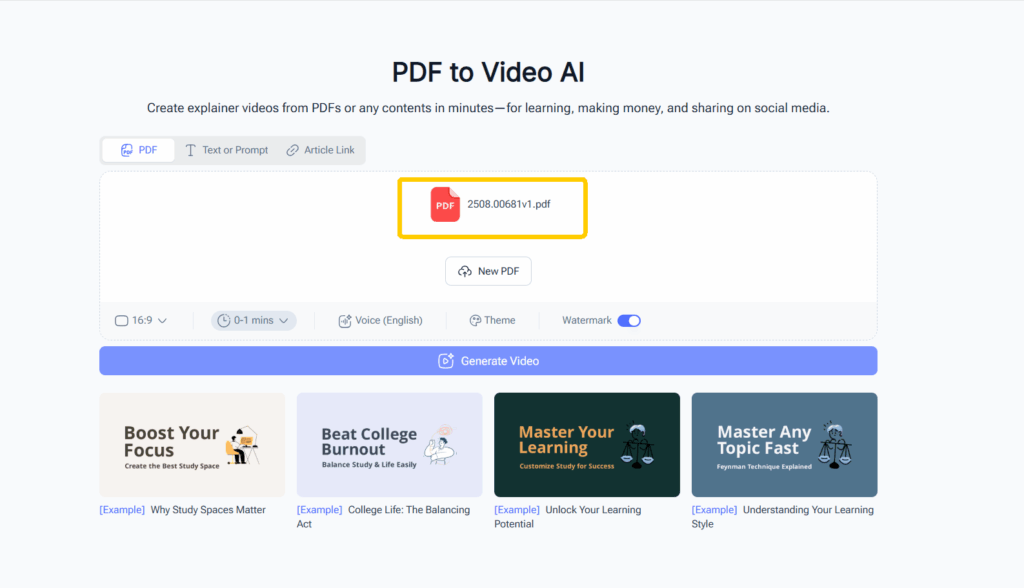
Tips for Making Your PDF Content Video-Friendly
Transforming PDF content into an explanatory video is not just about copy-paste. Here’s what I do:
- Highlight Key Text – Focus on terms, numbers, or phrases that summarize each point.
- Visualize Data – Convert tables or lists into charts or diagrams.
- Add Transitions – Smooth transitions between slides keep viewers’ attention.
- Keep Timing in Mind – Aim for 2–3 minutes per video for maximum retention.
These steps ensure the PDF doesn’t feel like a boring slideshow. Instead, it becomes a dynamic explanatory video that’s engaging and easy to digest.
Creating Explanatory Videos Using PDF to Video Tools
What is PDF to Video and How It Works
PDF to Video tools are exactly what they sound like—they take your PDF content and automatically create a video. Some advanced tools even allow AI-generated narration, animations, and slide transitions.
I first tried one a few months ago for a client’s marketing PDF. Within minutes, I had a professional-looking explanatory video ready. The tool extracted headings, converted bullet points into slides, and even added AI voiceovers with a natural tone. It felt like magic.
For anyone serious about creating AI explanatory videos, these tools cut down production time drastically. You don’t need cameras, microphones, or video editing skills—everything happens online, often for free.
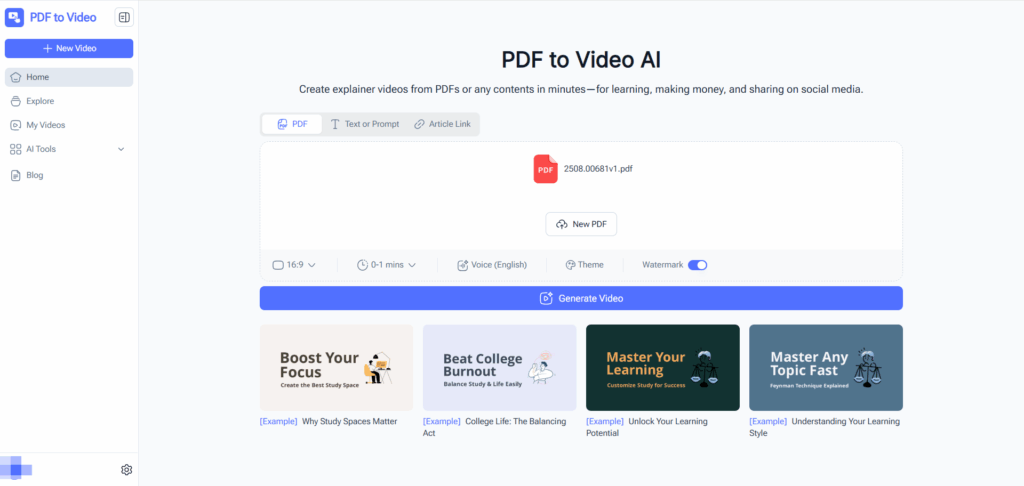
Step-by-Step Workflow: From PDF to Video
Here’s the workflow I follow:
- Upload Your PDF – Choose a well-structured PDF that’s ready to be summarized.
- Select Video Template or Style – Many tools offer themes, animations, and slide layouts.
- Adjust Slide Content – Review automatically generated slides. Edit text or visuals if needed.
- Choose Narration – AI voices are available in multiple languages and tones. Pick one that fits your audience.
- Preview and Edit – Check for pacing, clarity, and overall flow.
- Export Your Video – Download in MP4 or share directly online.
Following this process, I’ve converted multiple PDFs into engaging explanatory videos in under an hour. For long documents, I break them into sections and create a series, keeping each video concise.
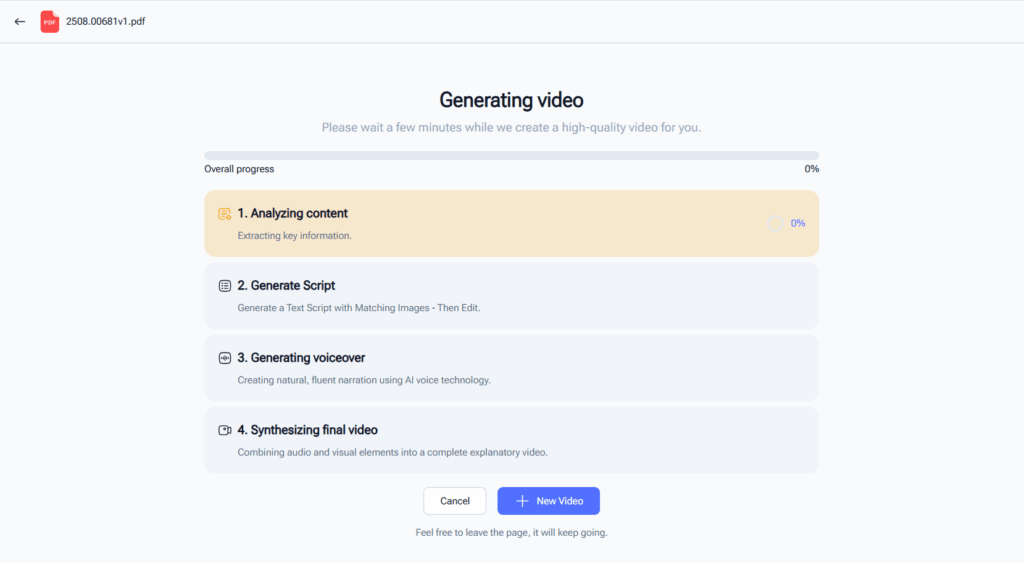
Choosing Voice, Style, and Visuals for Maximum Engagement
Voiceover and visuals make or break an explanatory video. Personally, I prefer a conversational AI voice—it feels natural and keeps viewers engaged. Avoid robotic tones; a flat narration loses attention fast.
Style matters too. Bright, simple slides with clear fonts are better than cluttered designs. Use visuals that complement your text: icons, diagrams, screenshots, or even short clips. Remember, your goal is clarity, not decoration.
Enhancing Your Videos for Better Results
Adding Narration and Subtitles
One of the biggest mistakes I see in explanatory videos is skipping narration or subtitles. A video without narration is like a book without words—it can look pretty but communicates very little.
When I create my PDF-to-video projects, I always use AI narration. It adds a professional touch and keeps the audience engaged. Tools now offer multiple voices and accents, so you can match the tone to your target audience. For instance, I prefer a friendly, clear voice that feels like a human tutor explaining concepts.
Subtitles are equally important. Even if viewers can hear the narration, subtitles help reinforce key points and make the video accessible. I usually export subtitles in SRT format so they can be added to YouTube or other platforms. For SEO, subtitles also allow your content to be indexed, improving discoverability for keywords like “explanatory videos online” and “free explanatory video”.
Incorporating Animations, Images, and Charts
Visual elements turn a boring slide into a compelling explanatory video. When I work on my videos, I pull diagrams, charts, and images directly from the PDF. For data-heavy content, I convert tables into graphs—this alone boosts understanding dramatically.
Animations are another game-changer. Simple slide transitions or object animations can highlight key points. I like to keep it subtle; flashy effects may distract viewers. The goal is clarity, not spectacle.
Even stock images or icons help make abstract ideas concrete. I’ve noticed that videos with well-integrated visuals keep retention rates high—people watch longer and absorb more. So if your PDF has mostly text, invest a few minutes in visual enhancements.
Optimizing Video Length and Pacing
Attention spans are short. A common question I get is: “How long should an explanatory video be?” From experience, 2–4 minutes is ideal for most PDFs. If the content is longer, break it into a series of videos.
Pacing is just as crucial. Avoid reading every word of the PDF aloud; instead, summarize and highlight main points. I use natural pauses and time visuals to appear as the narration progresses. Tools like PDF to Video often allow automatic pacing adjustments, which saves time while ensuring the video doesn’t feel rushed or slow.
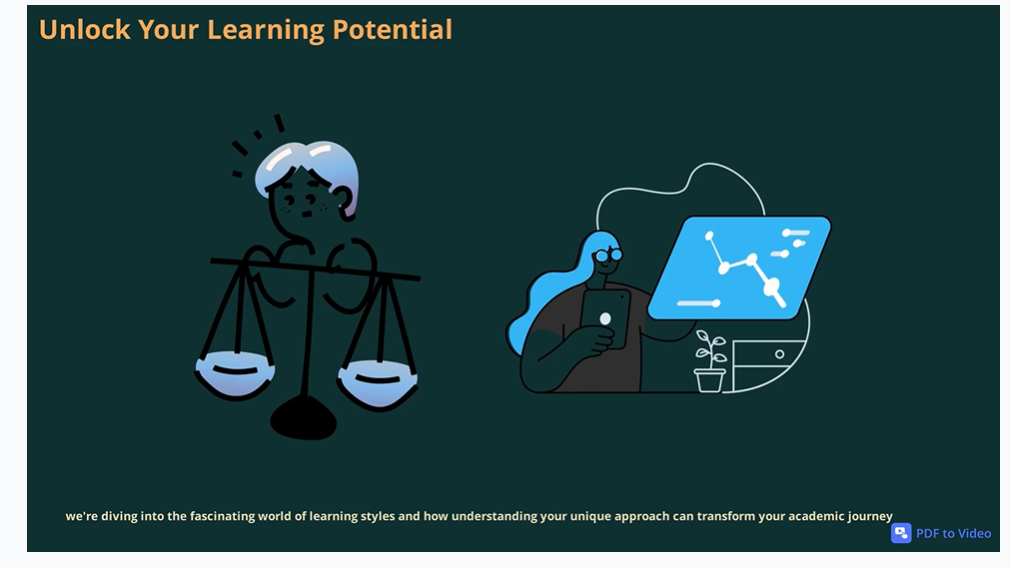
Best Practices for Explanatory Videos
Keep It Simple and Focused
Simplicity is key. Don’t try to cram every detail from the PDF into one video. Focus on core messages. I always ask myself: “If the viewer remembers only three things from this video, what should they be?”
Focusing on main points makes your explanatory video more memorable. Even long PDFs can be turned into several short videos, each focusing on a specific topic. This approach increases engagement and prevents viewers from feeling overwhelmed.
Use Clear Visuals and Text Highlights
Highlighting key phrases and using visuals to support text improves comprehension. In my videos, I use bold colors for critical terms, simple arrows to guide attention, and icons to reinforce ideas.
Clear visuals aren’t just aesthetic—they guide the viewer’s eyes and make the information easier to digest. For instance, a single chart with animated emphasis on the important data is far more effective than a static table filled with numbers.
Test, Review, and Iterate for Quality
No video is perfect on the first try. I always review my explanatory videos as if I’m seeing them for the first time. Does it flow naturally? Are slides too busy? Is the narration clear?
I often show drafts to colleagues or friends and ask for feedback. Small tweaks—like adjusting slide timing, changing a voice tone, or simplifying a chart—can significantly improve the final product. Iteration is where professional-quality videos are born.
Free and AI-Powered Explanatory Video Tools
AI Explanatory Video Options
AI tools have revolutionized video creation. I’ve tested several, and what stands out are features like auto narration, visual suggestions, and slide generation. Using AI, I can turn a 30-page PDF into a polished video in under an hour.
Popular AI features include:
- Natural-sounding AI voiceovers
- Automatic summarization of text
- Animation and slide suggestions
- Subtitle generation
These features are perfect for anyone creating AI explanatory videos—whether for e-learning, marketing, or internal training.
Free Tools to Start Creating Today
Not everyone wants to pay for software. Luckily, there are free tools available. I’ve personally used PDF to Video platforms that offer basic AI narration and slide creation for free. While some advanced features may require paid plans, the free versions are more than enough to produce high-quality explanatory videos.
Other free options include tools like Lumen5 or Pictory, which also convert documents to videos quickly. If you’re just starting, these platforms allow you to experiment without investment.
Comparing Online Explanatory Video Platforms
From my hands-on testing, here’s a quick comparison:
| Tool | Features | Pros | Cons |
| PDF to Video | PDF import, AI narration, slides | Fast, simple, automated | Limited customization in free plan |
| Lumen5 | Text to video, templates | Flexible, creative | Learning curve for beginners |
| Pictory | Document to video, AI voice | Easy AI summarization | Some features require paid plan |
Choosing the right platform depends on your goals. If speed is the priority, PDF to Video is unbeatable. If you want more creative freedom, Lumen5 may be better. My advice: start with a free AI tool, then explore paid upgrades as your needs grow.
Conclusion
Creating powerful explanatory videos doesn’t have to be complicated. By starting with the right PDF, summarizing key points, and using tools like PDF to Video, you can produce videos that are clear, engaging, and professional.
Remember: focus on simplicity, clarity, and audience engagement. Add narration, visuals, and pacing to enhance comprehension. Test, review, and iterate to make sure your video delivers real value.
Whether you’re creating videos for marketing, training, or educational purposes, following this workflow will save you time and boost your results. With AI-powered tools and free platforms, anyone can produce explanatory videos online—even without prior experience.
So next time you have a dense PDF, don’t just send it out. Turn it into a video that educates, engages, and leaves a lasting impact.