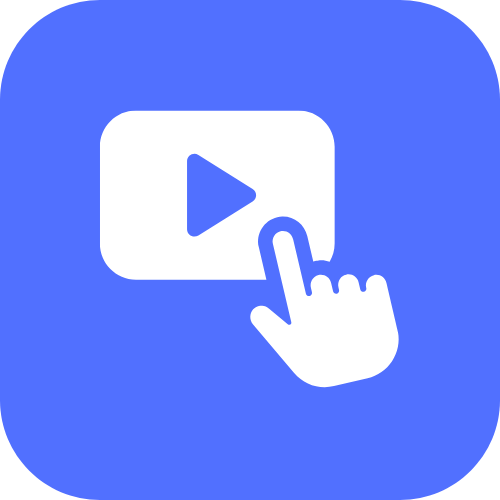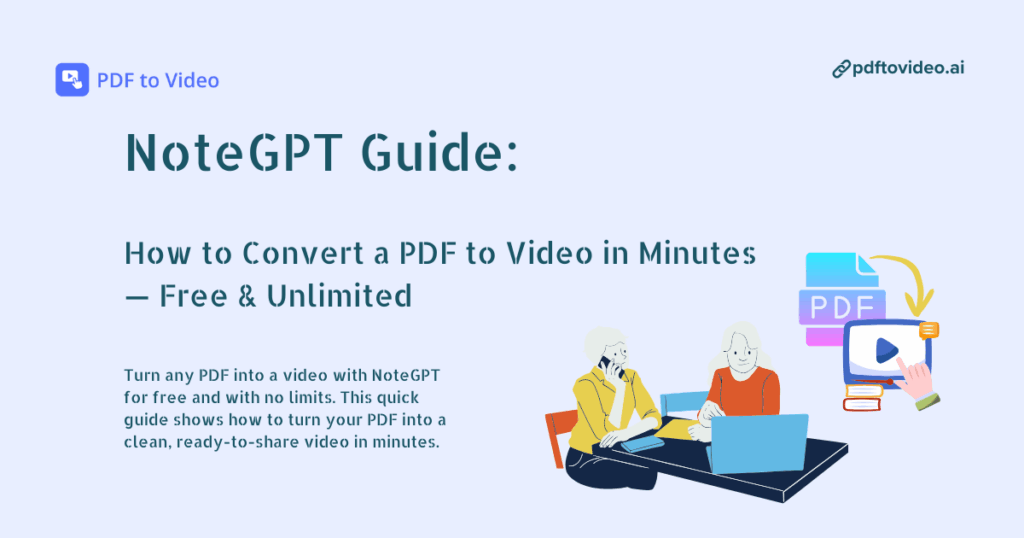If you’re trying to figure out how to convert a PDF to video fast — without paying, downloading software, or spending hours editing — this NoteGPT guide is exactly what you need. I’ve used NoteGPT’s PDF to Video feature on everything from class notes to marketing decks, and it really does turn a plain PDF into a simple video in just a few minutes. It’s quick, easy, and beginner-friendly, which is why so many people are searching for ways to use NoteGPT to convert PDF to video for free.
But here’s the real story: NoteGPT is great for basic conversions, yet it also comes with limits. So in this guide, I’ll walk you through how NoteGPT works, how to convert your PDF step by step, and which free and unlimited PDF to Video tool I now use when I need more control and a cleaner final video.
Let’s jump in.
What Is NoteGPT for PDF to Video
If you’ve ever tried to explain something using a long PDF, you know the pain. People don’t read. They skim. They skip pages. They promise to “check it later” and then never open it again. That’s exactly why I started turning PDFs into videos. Videos simply work better. They keep people’s attention, they feel easier to digest, and they look way more professional.
That’s also when I started testing NoteGPT’s PDF to Video tool. Most people know NoteGPT for notes or AI writing tools, but it also offers a feature to convert PDF pages into simple videos. It’s meant to help you create a quick slideshow-style video that walks through your PDF pages without needing editing skills.
So when I say “NoteGPT for PDF to Video,” I mean this very specific feature inside NoteGPT that lets you upload a PDF, pick some basic settings, and turn it into a short video. You won’t get fancy effects or studio-level editing, but you do get a simple and quick way to put your PDF into video form.
And honestly, when I first tried it, I was impressed at how lightweight the process felt. No clunky UX. No confusing tools. Just upload → adjust → export. Super straightforward.
But as I kept using it for real projects, I noticed some limitations… which I’ll explain later. For now, let’s talk about why someone would even use NoteGPT to convert PDF to video in the first place.
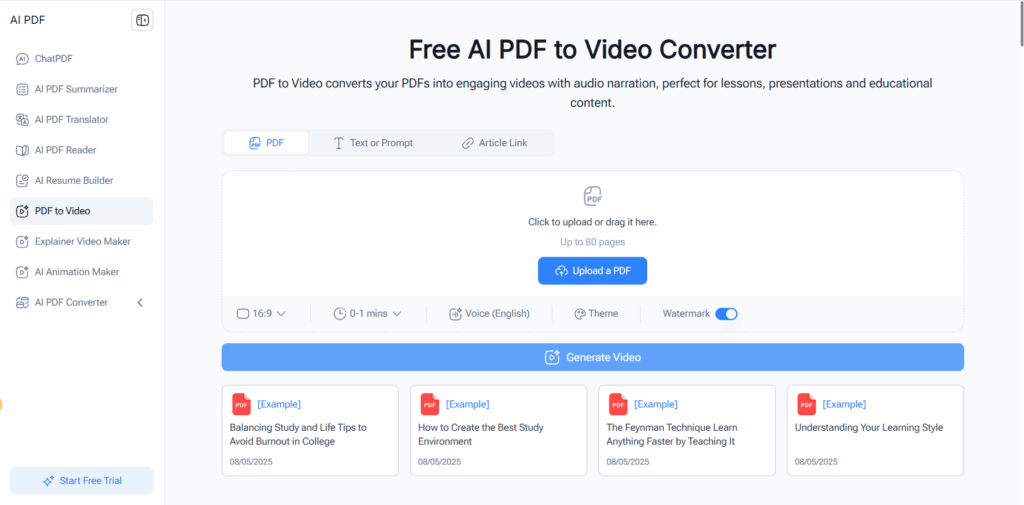
Why Use NoteGPT to Convert PDF to Video
So why would anyone choose NoteGPT as their PDF to video tool? Let me give you the reasons from my own real-life experience.
First, it’s fast. Sometimes I just need a simple PDF-to-video conversion without opening Adobe Premiere or messing with a complicated editing timeline. NoteGPT gives you an easy way to get a video out in minutes.
Second, it’s beginner-friendly. You don’t have to be a video editor. You don’t even need to know anything about aspect ratios or transitions. You upload your PDF, it turns the pages into slides, and boom — you have a video.
Third, NoteGPT is already a tool a lot of people use daily. If you’re already inside their ecosystem, using the PDF to video function feels natural. No need to jump to another site or tool.
In short, NoteGPT is great for:
- Teachers making lesson videos
- Students turning notes into presentations
- Freelancers sending visual summaries
- Marketers converting PDF guides into social-friendly video
- Anyone too busy (or too lazy) to edit manually
But keep in mind: NoteGPT’s PDF to video feature is basic. Very basic. It’s like the “quick mode” of PDF video creation. If you need more customization, better visuals, or zero limitations… you’ll want something stronger. I’ll talk about that in the “NoteGPT alternatives” section.
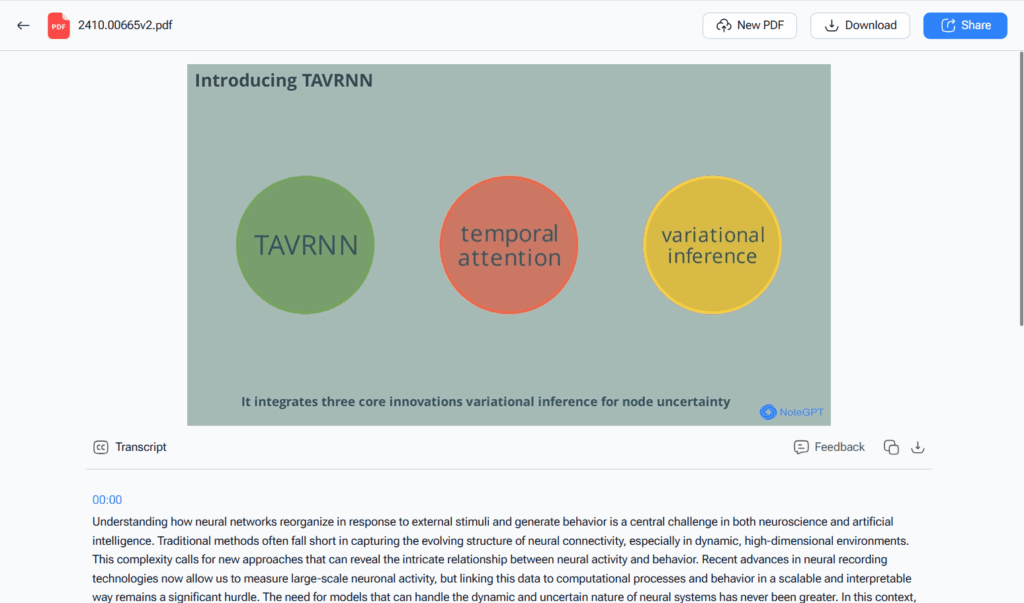
How to Convert a PDF to Video with NoteGPT (Step-by-Step Guide)
Now let me walk you through how I actually use NoteGPT to convert PDF to video. I’ll keep it simple, practical, and straight to the point.
Step 1 — Upload Your PDF
Go to NoteGPT and find the PDF to video feature (sometimes hidden inside their toolbox). Click Upload PDF, then select your file.
Tip from personal experience: Try to upload a clean PDF. If your PDF has tiny fonts, weird margins, or mixed orientations, the final video might look uneven.
NoteGPT will load your pages and show you a preview. It’s not fancy, but it works.
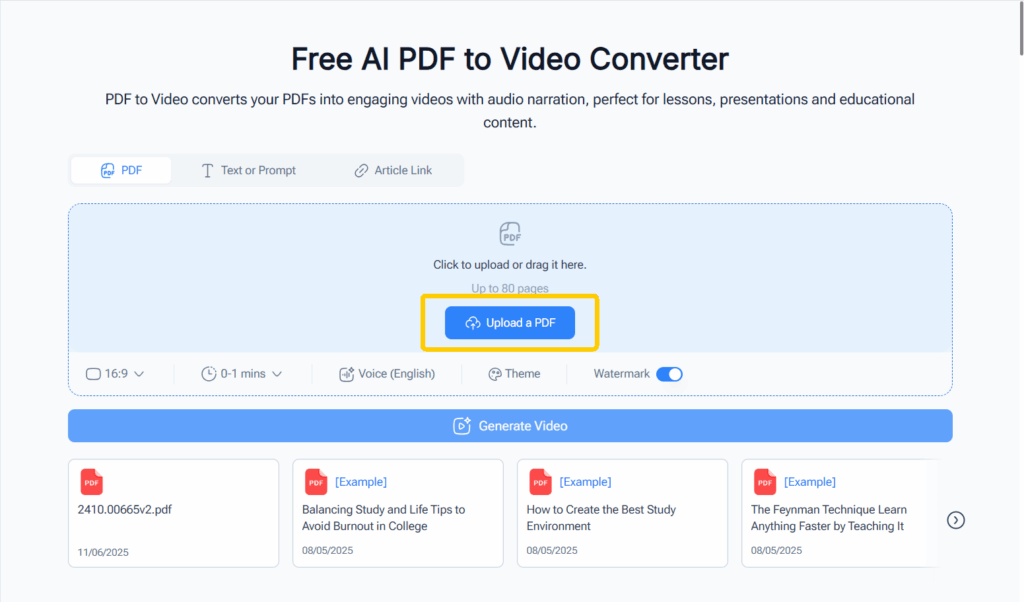
Step 2 — Choose Video Settings
After your PDF loads, you’ll see a few basic settings. This usually includes:
- Video duration
- Page transition speed
- Background
- Simple styling options
This is where NoteGPT feels… limited. You can’t adjust aspect ratio, can’t add voiceover, can’t customize colors much, and can’t upload a cover. It’s designed for speed, not personalization.
But if “simple and fast” is what you want, then this step is easy. Just pick whatever looks okay.
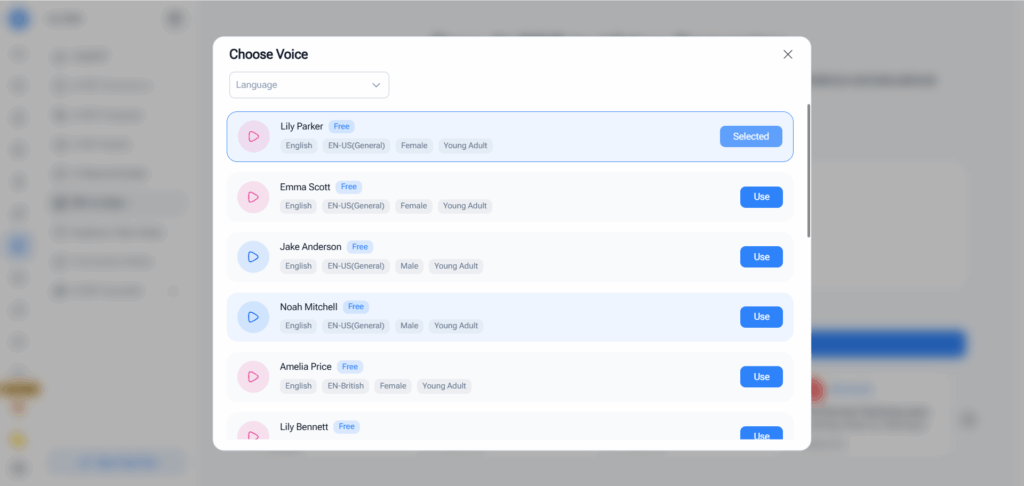
Step 3 — Generate and Export Your Video
Click Generate Video, wait a few seconds, and NoteGPT will process your PDF.
Once it’s done, you’ll get:
- A short video with your PDF pages displayed in order
- Clean transitions
- A simple slideshow-style output
You can download it and use it for presentations, lessons, or quick sharing.
That’s it. No editing timeline. No complicated controls. No learning curve.
But yes… also no advanced features. Which brings us to the important part:
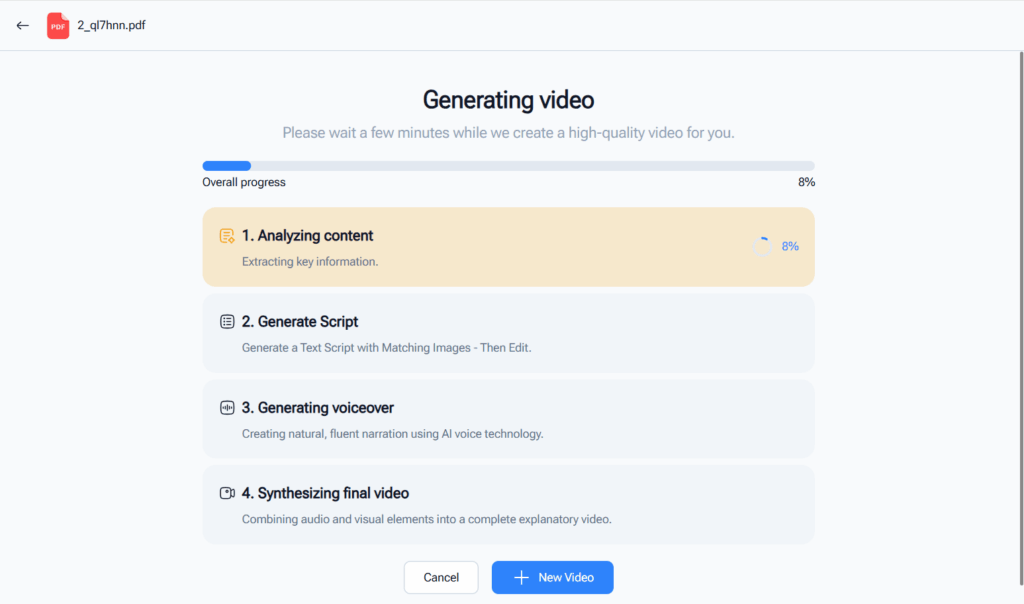
Limitations When Using NoteGPT to Convert PDF to Video
I don’t want to sound harsh, but if you plan to use NoteGPT as your long-term PDF to video tool, you need to know its limits. These are the issues I ran into personally.
Limited Free Usage
NoteGPT gives you only a few free conversions. After that, you need to pay or upgrade to continue using the PDF to video feature.
If you only convert a PDF once in a while, that’s fine. But if you’re a teacher, marketer, or content creator who needs regular PDF to video output, this becomes annoying fast.
Missing Customization Features
This is the biggest drawback.
NoteGPT does not offer:
- No aspect ratio selection (16:9 / 1:1 / 9:16)
- No voiceover
- No AI narration
- No theme options
- No custom cover
- No color customization
- No background music
- No timeline editing
- No long PDF support
It's basically: Upload → auto-generate → download.
That’s good for speed, not for quality.
When I needed a polished video to share on social media or use in a client project, NoteGPT just couldn’t meet the standard. That’s when I started searching for a stronger tool.
And I found one that does everything NoteGPT can’t.
PDF to Video: The Best Free NoteGPT Alternative
After using NoteGPT for a while, I started to feel the limits more and more. I wanted my PDF videos to look better. I wanted smooth pacing, clean visuals, and more control. I wanted to upload large PDFs without worrying about page limits. And, most importantly, I didn’t want to get blocked by usage caps.
That’s when I switched to a dedicated PDF to Video tool — honestly, it became my go-to. If NoteGPT is the quick “snack,” then this tool is the full “meal.”
Let me walk you through why it's the best alternative.
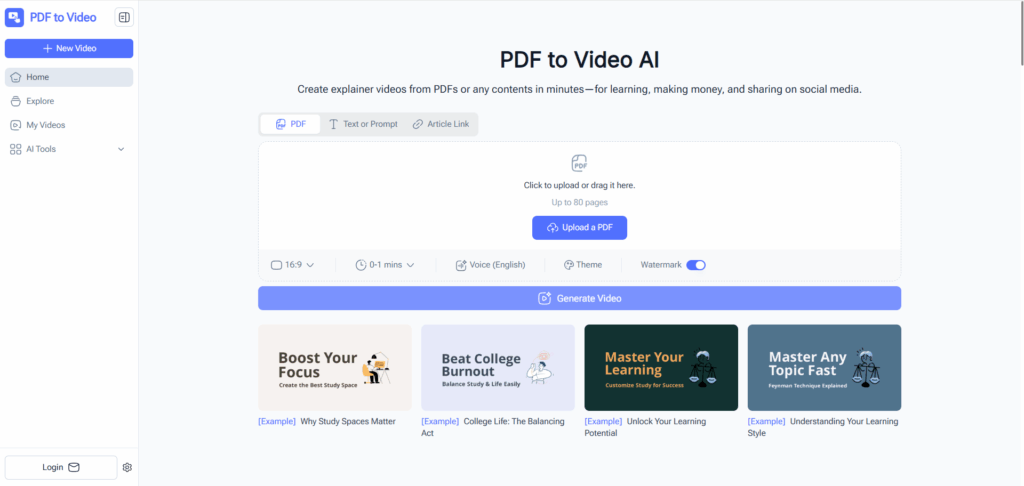
Free and Unlimited
This was the first thing that caught my attention: free and unlimited conversions.
No daily limits. No monthly caps. No pop-ups telling me I’ve used up my credits.
I could convert 10 PDFs in a row while preparing lessons, and the tool never complained. For anyone who works with content regularly — teachers, marketers, coaches, small business owners — this is a big deal.
NoteGPT locks you out after a few tries. This one never does.
Supports Large PDFs
One of the most stressful moments I had with NoteGPT was when it refused to load a 65-page PDF. I was preparing training material for a workshop and didn’t have time to cut the PDF into multiple files.
The alternative tool supports large PDFs up to 80 pages, which is more than enough for:
- E-books
- Lecture notes
- Business proposals
- Academic papers
- Manuals
- Decks and slide packs
I tested it with a full 76-page guide and it converted the entire thing smoothly.
If you work with big documents, this is a lifesaver.
Smooth Video Output
This is where the alternative truly beats NoteGPT. The video output actually looks good.
You can adjust:
- Aspect ratio (16:9 for YouTube, 9:16 for TikTok/Reels, 1:1 for social posts)
- Voice options (AI narration if you want it)
- Cover page
- Theme colors
- Duration settings
- Transition pacing
These features let you create videos that feel polished, not rushed.
I made a PDF video for a client’s onboarding guide, and they genuinely thought I used a pro video editor. Nope — just a good PDF to Video generator with strong customization.
Published it, looked clean, got compliments. Zero editing software needed.
Rich Content Library
One thing I didn’t expect but ended up loving is the Explore library filled with user-licensed videos.
This means you can drop your PDF pages into:
- Animated backgrounds
- Subtle gradient themes
- Soft textured visuals
- Clean corporate layouts
- Minimalist styles
- Educational templates
It adds personality to your video, something NoteGPT can’t do at all.
All content in the library is approved, user-licensed, and safe to use. You don’t need to worry about copyright or sourcing visuals.
It's the kind of feature that makes your videos look “designed” even when you didn’t design anything.
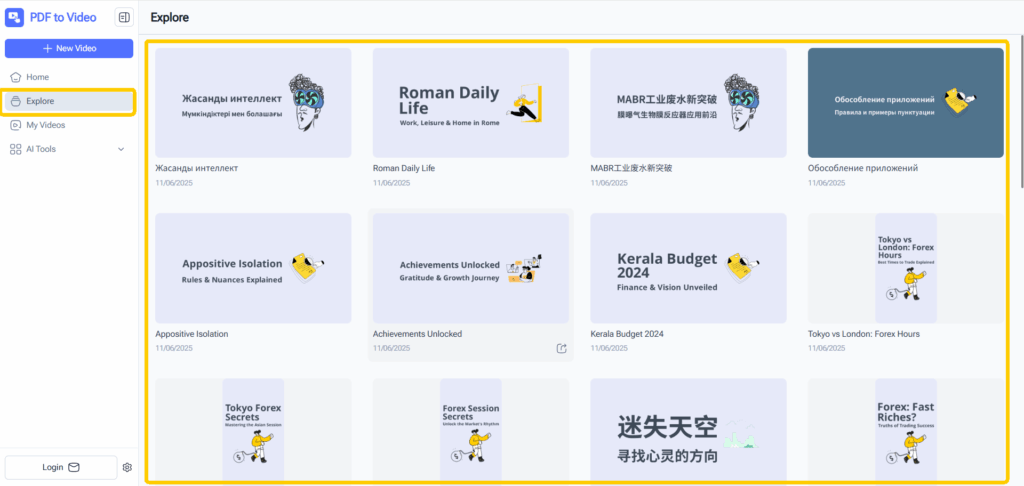
FAQs About NoteGPT and PDF to Video
Here are the questions I get the most whenever I talk about converting PDFs to videos using NoteGPT or its alternatives. If you’re new to this, these should help.
1. Can NoteGPT convert any PDF to video?
Yes, but with limits. NoteGPT can convert simple PDFs into slideshow-style videos. But if your PDF is too long, too complex, or has mixed formatting, NoteGPT might struggle. It also has usage caps.
2. Is NoteGPT free for PDF to video?
Partially. You get a few free conversions, but after that you’ll need to upgrade. If you plan to convert PDFs regularly, the free NoteGPT alternative is a better option.
3. Does NoteGPT add voice or audio to the video?
No. NoteGPT only generates silent slideshow videos. If you want narration, music, or audio pacing, you’ll need a different tool.
4. Can NoteGPT handle long PDFs?
Not well. It usually works best with short PDFs. If you upload anything long (like 50+ pages), you may get errors or very slow processing.
5. What’s the best NoteGPT alternative for PDF to video?
The dedicated PDF to Video generator is easily the best. It gives you:
- Unlimited use
- Larger PDF support
- More customization
- Voice options
- Clean templates
- Better video quality
If you want professional-looking video, the alternative wins every time.
6. Are the videos created with PDF to Video watermark-free?
Yes. While NoteGPT sometimes adds small limits or restrictions, the alternative tool gives you clean, watermark-free exports.
7. Does the PDF to Video tool work on mobile?
Yes, it works in the browser. I’ve converted PDFs on my phone while waiting in line for coffee. Fast and painless.
8. Can I use these videos for social media?
Absolutely. Because the tool supports multiple aspect ratios, you can create videos for:
- YouTube (16:9)
- TikTok / Reels / Shorts (9:16)
- Instagram feeds (1:1)
- Facebook / LinkedIn posts
It’s extremely convenient if you want to repurpose PDF content.
Conclusion
If you want a quick and simple way to convert a PDF to video, NoteGPT gets the job done. It’s easy, it’s simple, and it works fine for basic slideshow-style videos. But after using it across different projects, I realized that its limits show up fast — especially if you need longer videos, better visuals, or more control.
That’s why I ended up relying on a dedicated PDF to Video tool. It’s free, unlimited, supports large PDFs, gives you better visuals, and comes with customization features NoteGPT doesn’t have.
Whether you’re a teacher, student, marketer, freelancer, or someone running a small business, turning PDFs into videos is one of the easiest ways to make your content more engaging. And with the right tool, you can do it in minutes, without touching any editing software.
If NoteGPT helps you get started, great. But if you want better results, smoother output, and no limitations, this alternative is the way to go.